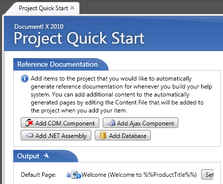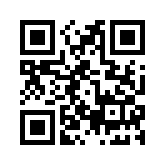In This Topic
Standard Widgets
Document! X and HelpStudio comes with many standard Widgets which can be used in the Content Editors.
Standard Widget Types
| Widget Type |
Description |
|
Caution Box |
This Content Widget inserts a box containing a cautionary note glyph. The content selected when this Content Widget is chosen is used as the note text.
Sample:
Some text that you would like to highlight in a caution box. The styles for the box are contained in the hs-boxes.css stylesheet that is automatically added to your project the first time this Content Widget is used. |
|
Tip Box |
This Content Widget inserts a box containing a tip glyph. The content selected when this Content Widget is chosen is used as the note text.
Sample:
Some text that you would like to highlight in a tip box. The styles for the box are contained in the hs-boxes.css stylesheet that is automatically added to your project the first time this Content Widget is used. |
| Note Box |
This Content Widget inserts a box containing a note glyph. The content selected when this Content Widget is chosen is used as the note text.
Sample:
Some text that you would like to highlight in a note box. The styles for the box are contained in the hs-boxes.css stylesheet that is automatically added to your project the first time this Content Widget is used. |
|
Expandable Text |
The expandable text Content Widget converts the selected content into an expandable section. This Content Widget will prompt you for the text you want to use as the expand link. At design time the expandable text is highlighted with a light gray background to aid with editing - the background is not colored in the generated Help System.
Sample: Click here to see some text that is initially hidden.
|
|
Drop Down Section |
The Drop Down Section Content Widget is similar to the Expandable Text helper but creates the expandable text as a drop down section (indicated by a bullet) that can be hidden again as well as shown.
Sample:
Click here to see
Some text and other content that is initially hidden. |
|
Show All / Hide All Link |
This Content Widget is a complement to the Expandable Text or Drop Down Section Content Widgets, inserting a 'Show All / Hide All' link that will show / hide all expandable and drop down sections in the Topic.
Sample (right aligned):
|
| Include Topic |
This Widget will include the entire body content of another Topic. This is a neat way to reduce duplication in your help content - common sections can be defined as Topics that are marked as not included in the output but referenced by an Include Topic widget in several places. |
| Dynamic Image |
This Widget will show a thumbnail image along with a 'Click to Expand' link which will expand the thumbnail (in place) to the full size image. Once expanded, the link caption changes to 'Click to Shrink' in order to shrink the image back to just the thumbnail.
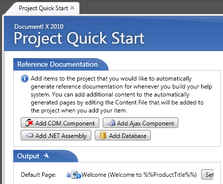
Dynamic Image Widget Example |
| Colorized Example Code |
The Colorized Example Code widgets make it simple to include colorized example code in your content. Choose the language of your source code and work with the example code in the widget as you would any other content. When the Help System is built (or in preview) the source code will be automatically colorized.
Colorized Example Code Section
This Widget includes Colorized Example Code "as is" without any wrapper.
// Some C# Code
if (this == "Some Value") {
that = true;
}Colorized Example Code
The Colorized Example Code Widget also includes a 'Copy Code' link that can be used by users of your Help System to copy the contained sample code to the clipboard.
| Sample VB Code |
Copy Code |
Dim obj as New Customer
Customer.Name = "Joe Smith"
Customer.Save() |
| Sample HTML Code |
Copy Code |
<html>
<body>
<p>A sample page</p>
</body>
</html> |
Colorized Example Code (Tab Style)
This variant of the Colorized Example Code Widget presents as a Tab Style.
Dim obj as New Customer
Customer.Name = "Joe Smith"
Customer.Save() |
| Flash Movie |
This Content Widget makes it easy to embed flash movies (SWF files) in your help content. The movie URL, size and background color can be directly edited in the widget at design time and the movie appears in preview and when the Help System is built. |
| YouTube Movie |
This Content Widget makes is easy to embed YouTube movies in your help content. The movie id, sizing and secondary options can be set directly in the widget at design time and the movie appears in preview and when the Help System is built.
|
| In this Topic List |
This Widget is useful in long Topics, where you want to include a linked list of all the headings at the top of the topic. You can choose the heading tag to look for (default is H1).
The output produced by this Widget is a bullet list containing a list item linking to every heading in the Topic. |
| QR Code |
This Widget outputs a QR Code image for some specified text. QR Codes are a kind of barcode that is readable from a printed page or a computer monitor by smartphones so are particularly useful for including links that a user can easily capture with their phone.
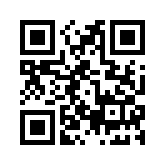
|
| Tab Strip / Tab Item |
This Widget outputs a Tabstrip, allowing you to include a set of related content in a single space. The user can click on a Tab header to show the desired content.
Include a Tab Item Widget within the Tabstrip Widget for every Tab you wish to add.
|
| Example Code Tab Strip |
This is a variant of the Tab Strip widget that allows you to include Colorized Example code for multiple languages. The tabs work with the Language Filtering feature, so only the tabs for languages the user is interested in will be shown.
Include an Colorized Example Code Widget within the Example Code Tab Strip Widget for every language you wish to add.
|
| Twitter |
This Widget will embed a list of Twitter Tweets, using a Twitter Widget Configuration defined on the Twitter web site (https://twitter.com/settings/widgets).
Sample:
|
Collapsible Heading
The Collapsible Heading Widget provides a heading (H1) that collapses / expands the associated following section when clicked. This new Widget differs from the drop down section Widget in several ways:
- The section associated with the Collapsible Heading is initially expanded. The drop down section is initially collapsed.
- The heading is a H1 style rather than bold in the drop down section.
- The state of a collapsible section is saved / loaded between page views, so users can collapse away portions of the Topic content and have that preference remembered.
Widget Packs
Several additional Widgets are included in Widget Packs which must be specifically enabled on the Widgets page in the Build Profile Editor. Once a Widget Pack is enabled, the Widget Types it contains will be available for use in the Content Editors.
jQuery Widgets
This Widget Pack contains alternative versions of some of the standard Widgets adapted to use the popular jQuery Javascript library for enhanced features such as animations and fading, for use in older Templates that do not include built in jQuery widgets. Note that the open source jQuery Javascript library is licensed as free software under an MIT license (http://jquery.org/license). Individual Widgets in this Pack may use open source Javascript files or other resources that are covered by specific licenses - see the individual Widget Type description for details.
jQuery Widget Types
| Widget Type |
Description |
| Dynamic Image |
This Widget Type replaces the standard Dynamic Image Widget Type with one that uses a version of the open source Slimbox 2 jQuery plugin (http://www.digitalia.be/software/slimbox2) which is free software released under the MIT license. The Widget will show a thumbnail image which will display the full size version of the image when clicked. |
| Drop Down Section |
This Widget Type replaces the standard Drop Down Section Widget Type with one that uses the open source expandAll jQuery plugin (http://www.adipalaz.com/experiments/jquery/expand.html) which is free software released under the MIT license. The Widget will show a header which will expand / collapse some following content when clicked. |
Internet Feeds
This Widget Pack contains Widgets that enable you to easily include dynamically updated Internet feeds. Note that the open source jQuery Javascript library is licensed as free software under an MIT license (http://jquery.org/license). Individual Widgets in this Pack may use open source Javascript files or other resources that are covered by specific licenses - please see the individual Widget Type description for details.
Internet Feed Widgets
| Widget Type |
Description |
| RSS Feed |
This Widget will embed an RSS Feed Widget which will display the current content of an RSS Feed whenever this page is viewed. This Widget uses a version of the open source zRSSFeed jQuery plugin (http://www.zazar.net/developers/zrssfeed/)
Sample:
|
See Also