Document! X fully supports documentation of compiled COM components, controls or Type Libraries, created using any programming language.
If you have already defined HelpStrings in your COM Component or Type Library, Document! X can use them as summary text for the generated documentation and you can view the HelpStrings while you are editing the spot areas that need expansion and avoid duplication.
COM Reference Documentation Fundamentals
Create a New COM Reference Documentation Project
Create an Empty Project
Creating an empty project creates a project without any content. You can customize its settings according to your needs.
To create an empty project:
- Click the Application Button at the upper-left of the Ribbon Menu.
- Click New and then select Empty Project.
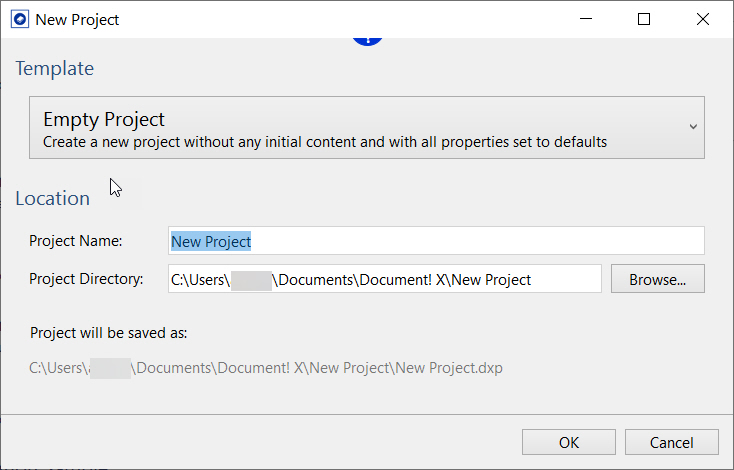
- Enter a project name in the Project Name field.
The project is created at the default directory which is configurable in the Options Editor (Paths page). However, you can optionally choose a specific directory to save your project by browsing the Project Directory field.
- Click OK.
The new empty documentation project is created and opens for edit. You can now add the COM Components that you would like to document:
- Click the Add COM Component button on the Project tab.
- Use the displayed file dialog to select the COM Component(s) that you would like to document in this project.
The selected COM Component(s) are added to the Project Explorer under the COM Components node. You can expand down through each COM Component node to select/deselect individual types in order to include / exclude them from the generated output; by default private types are excluded (deselected). Repeat the procedure above if you would like to add additional COM Components to the project.
A Content File is created and added to the project under the Content Files node for each COM Component you add to the project. You can use this Content File to author additional content in the pages that Document! X automatically generates.
Author additional reference content
If you would like to supplement the content of the pages automatically generated by Document! X and HelpStudio outside of the source code, you can do so using the Document! X and HelpStudio Content File Editor.
The Content File Editor allows you to review and author content for any item for which a reference documentation page is generated.
To open the Content File Editor:
- Expand the Content Files node on the Project Explorer.
- Locate the Content File for the item you wish to author content for.
- Right-click the Content File and select Edit.
- The Content File opened for edit. The tree on the left side of the editor shows you a hierarchical view of the item you are documenting.
- Drill down and select an item from the tree and the related documentation pages are shown in the right side of the editor.
- Select a specific content type from the toolbar/vertical menu to edit a specific type of content, for example, Summary, See Also, and Keywords.
- Type directly in the editable portions of the page on the right side of the editor.
Add Conceptual Topics
Conceptual information is a key part of reference documentation, providing a high level introduction, tutorials, or other conceptual information. You can easily create conceptual topics in Document! X.
- Click the New Topic button on the Project tab or use the Ctrl+T shortcut key.
- The new Topic is created in the currently-selected Topic Category on the Project Explorer (or under the (Un-categorized) node if no category is selected) and opened for edit.
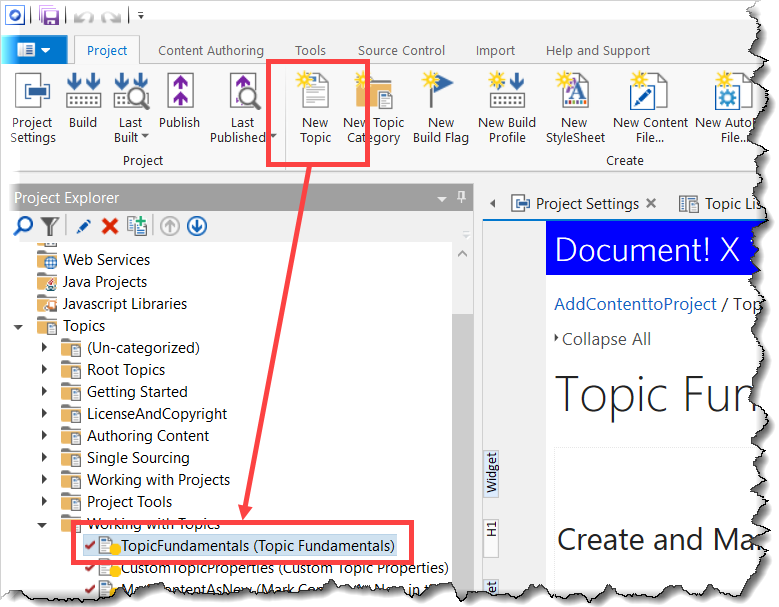
- Enter your conceptual content directly in the editable area of the Topic Editor.
You can find more information on Topic Editing in the Topic Editor topic.
Change COM Documentation Settings
The settings that govern COM documentation generation are defined in the Build Profile editor. In a new project there is a single Build Profile but you can define many build profiles if you want to create multiple outputs with different settings.
To edit COM documentation settings:
- On the Project Explorer, expand the Build Profiles node.
- Double-click the required Build Profile to edit the properties.
Alternatively, you can also right-click the required Build Profile and select Edit to open the Build Profile editor.
In the Build Profile editor, you can find the COM Settings page under the Reference Documentation section.
You can change the Template used for COM documentation (which defines the look and feel of generated pages) on the Templates page.
Identify Undocumented Items
An essential part of delivering a complete documentation set is ensuring that all the items have been documented. Document! X includes the Undocumented Items tool to quickly and easily identify undocumented items.
- On the Tools tab, select the Undocumented Items option.
- Select the profile in the Project Profile field for which you want to find the undocumented items.
If your project contains only one Build Profile then it appears in the Project Profile field by default.
- Select Item Types, for example, Class, Method, Schema, and Column, that you want to check for undocumented items.
- Select Content Types to indicate the items that must be considered documented (just Summary by default).
- Select the Content Sources that should be used when checking for content.
- Select Execute. Any undocumented items will be listed in the results grid.
Build and Deploy COM Reference Documentation
Click the  Build button on the Project tab to build your COM reference documentation.
Build button on the Project tab to build your COM reference documentation.
By default the generated documentation is registered on the local machine so that F1 from a COM development tool when using a documented component automatically opens the correct help page. Refer to the Deployment topic for more information on how to deploy your documentation to other machines.